1. Name and age
This app takes inputs of the name and age and outputs a string containing that info.
Working app at: https://pc-name-and-age.anvil.app
1.1. Design
Use a Column panel.
Use 3 label fields, 3 textboxes and 1 button.
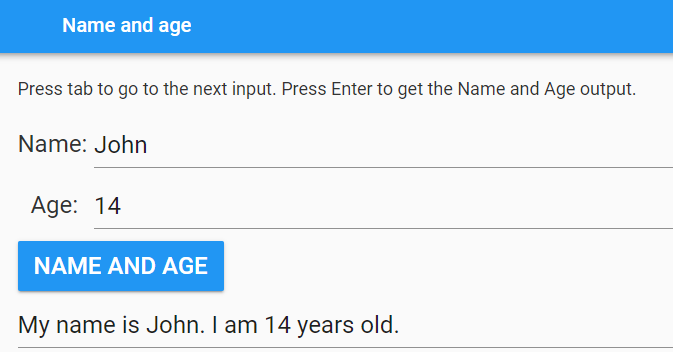
1.2. Get started
Click: Blank App.
Choose: Material Design
1.3. Settings
Click on the cog icon to show the settings tab.
Enter an App name. name_and_age
Enter an App title. name_and_age
Enter an App description. Output a string containing your name and age.
Close the settings tab.
1.4. Build interface
Navigation from one textbox field to the next is automatic. Press TAB or SHIFT-TAB
Buttons are also navigated to using TAB.
1.4.1. Title
Drag and drop a label component onto the Drop title here container.
In the properties panel: name section, set the name to title.
In the properties panel: text section, set the text to Name and Age.
In the properties panel: text section, set the font_size to 24.
1.4.2. Column panel
Drag and drop a column panel component onto the form.
1.4.3. Instructions
Drag and drop a label component onto the column panel.
In the properties panel: name section, set the name to instructions.
In the properties panel: text section, set the text to text below.
In the properties panel: text section, set the font_size to 18.
Press tab to go to the next input. Press Enter to get the Name and Age output.
1.4.4. Name
Drag and drop a label component onto the column panel.
In the properties panel: name section, set the name to name_label.
In the properties panel: text section, set the text to Name:.
In the properties panel: text section, set the font_size to 24.
Drag and drop a TextBox component onto the column panel to the right of the label.
Click and drag the divider between the label and textbox to resize them. Control click and drag for finer control.
In the properties panel: name section, set the name to name.
In the properties panel: text section, set the font_size to 24.
In the properties panel: Events section, click on the blue icon to the right of the pressed_enter label.
This will add a default script, name_pressed_enter, to the code.
1.4.5. Age
Drag and drop a label component onto the column panel.
In the properties panel: name section, set the name to age_label.
In the properties panel: text section, set the text to Age:.
In the properties panel: text section, set the font_size to 24.
Drag and drop a TextBox component onto the column panel to the right of the label.
Click and drag the divider between the label and textbox to resize them. Control click and drag for finer control.
In the properties panel: name section, set the name to age.
In the properties panel: text section, set the font_size to 24.
In the properties panel: Events section, click on the blue icon to the right of the pressed_enter label.
This will add a default script, age_pressed_enter, to the code.
1.5. Output Code
The get_name_age function has 2 parameters: name and age.
It will be called using: self.get_name_age(self.name.text, self.age.text).
It checks to see that both the name and age have been input and returns None if not.
It returns an f-string containing the name and age.
The do_output function places the output text.
def get_name_age(self, name, age):
if name == "" or age == "":
return None
else:
return f'My name is {name}. I am {age} years old.'
def do_output(self):
self.output.text = self.get_name_age(self.name.text, self.age.text)
1.6. Event Code
Both the button click and pressing enter in an input textbox attempts to produce the output.
def name_age_click(self, **event_args):
self.do_output()
def name_pressed_enter(self, **event_args):
self.do_output()
def age_pressed_enter(self, **event_args):
self.do_output()
1.7. Final Code
The full code is below.
from ._anvil_designer import Form1Template
from anvil import *
import anvil.tables as tables
import anvil.tables.query as q
from anvil.tables import app_tables
class Form1(Form1Template):
def __init__(self, **properties):
# Set Form properties and Data Bindings.
self.init_components(**properties)
def get_name_age(self, name, age):
if name == "" or age == "":
return None
else:
return f'My name is {name}. I am {age} years old.'
def do_output(self):
self.output.text = self.get_name_age(self.name.text, self.age.text)
def name_age_click(self, **event_args):
self.do_output()
def name_pressed_enter(self, **event_args):
self.do_output()
def age_pressed_enter(self, **event_args):
self.do_output()
Tasks
Add an error textbox field and provide error messages: for missing an age or name, for entering text instead of a number for age, and entering a number instead of text for the name.
Add a third input textbox field and add its information to the output string. e.g. Favourite sport.