6. Temperature converter2
This enhances the temperature converter.
Working app at: https://pc-temperature-converter-2.anvil.app
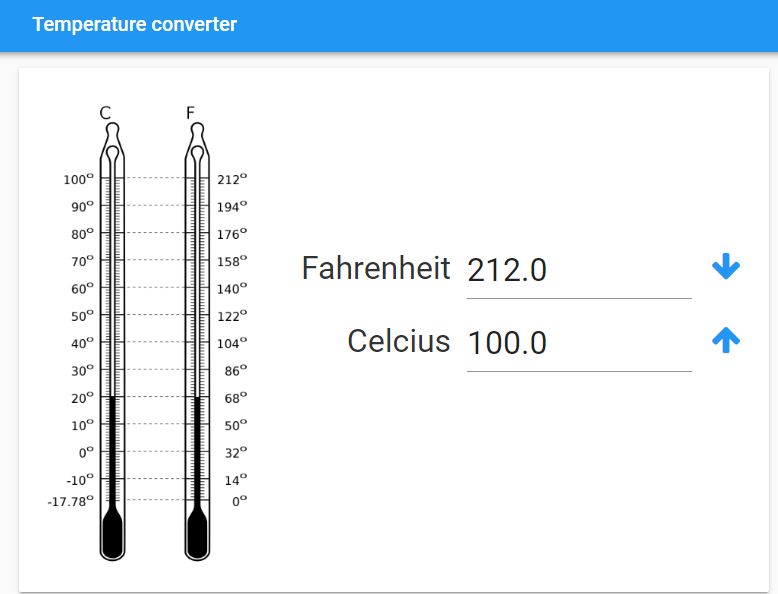
6.1. References
Python f-strings: https://docs.python.org/3/tutorial/inputoutput.html#tut-f-strings
Python f-string number formatting: https://docs.python.org/3/library/string.html#formatspec
6.2. Key components
Name the input textboxes: fahrenheit and celsius.
Name the convert buttons that use arrows: FtoC and CtoF.
Set the icon for FtoC to fa:arrow-down.
Set the icon for FtoC to fa:arrow-up.
6.3. Add image to left
Get a thermometer icon to upload such as: https://upload.wikimedia.org/wikipedia/commons/thumb/1/1e/Fahrenheit_Celsius_scales.svg/240px-Fahrenheit_Celsius_scales.svg.png
Drag and drop the image component onto the left of card_1.
A vertical blue line will indicate that you are in the right place to drop it.
In the properties panel: text section, set the display_mode to shrink_to_fit and set the height to 500.
6.4. Vertically Centre the temperature fields
Drag and drop the spacer component onto card_1 above the Fahrenheit label.
At first, a full length blue line appears. Drag down to move the blue line down as in the image below.
A vertical blue line will indicate that you are in the right place to drop it.
In the properties panel: set the height to 150.
6.7. Refactor code to calculate F to C
Modify the code from Temperature Converter 1 to use calculateFtoC to do the conversion.
Then call this when the FtoC button is clicked.
def calculateFtoC(self):
try:
fahrenheit = self.fahrenheit.text
fahrenheit = float(fahrenheit)
celcius = (fahrenheit - 32) / 1.8
self.celcius.text = f'{celcius:.1f}'
except TypeError as error:
self.celcius.text = None
def FtoC_click(self, **event_args):
self.calculateFtoC()
6.8. Add Code for Fahrenheit enter key
Click the Fahrenheit text box.
In the properties panel: events section, click the blue icon for the pressed_enter event.
This adds starter code for pressing the enter key after typing in a Fahrenheit temperature.
Add code to convert F to C.
def fahrenheit_pressed_enter(self, **event_args):
self.calculateFtoC()
6.9. Create code to calculate C to F
Copy the function, calculateFtoC, and paste it in again and rename it: calculateCtoF.
Swap fahrenheit and celcius.
Change the formula based on: F = (C * 1.8) + 32
def calculateCtoF(self):
try:
celcius = self.celcius.text
celcius = float(celcius)
fahrenheit = (celcius * 1.8) + 32
self.fahrenheit.text = f'{fahrenheit:.1f}'
except TypeError as error:
self.fahrenheit.text = None
def CtoF_click(self, **event_args):
self.calculateCtoF()
6.10. Add Code for Celcius enter key
This opens up the opportunity to do the reverse calculation form C to F using the enter key.
Click the Celcius text box.
In the properties panel: events section, click the blue icon for the pressed_enter event.
This adds starter code for pressing the enter key after typing in a Celcius temperature.
def celcius_pressed_enter(self, **event_args):
self.calculateCtoF()
6.11. Final code
from ._anvil_designer import Form1Template
from anvil import *
import anvil.tables as tables
import anvil.tables.query as q
from anvil.tables import app_tables
class Form1(Form1Template):
def __init__(self, **properties):
# Set Form properties and Data Bindings.
self.init_components(**properties)
def calculateFtoC(self):
try:
fahrenheit = self.fahrenheit.text
fahrenheit = float(fahrenheit)
celcius = (fahrenheit - 32) / 1.8
self.celcius.text = f'{celcius:.1f}'
except TypeError as error:
self.celcius.text = None
def calculateCtoF(self):
try:
celcius = self.celcius.text
celcius = float(celcius)
fahrenheit = (celcius * 1.8) + 32
self.fahrenheit.text = f'{fahrenheit:.1f}'
except TypeError as error:
self.fahrenheit.text = None
def FtoC_click(self, **event_args):
self.calculateFtoC()
def fahrenheit_pressed_enter(self, **event_args):
self.calculateFtoC()
def CtoF_click(self, **event_args):
self.calculateCtoF()
def celcius_pressed_enter(self, **event_args):
self.calculateCtoF()
Tasks
Add code to restrict temperature entries so that they cannot be below absolute zero.
Replace Fahrenheit with Kelvin and adjust the display and the code to work.