4. Sportsmen
This uses nested dictionaries to display chosen information from nested dictionaries.
Working app at: https://pc-sportsmen.anvil.app
4.1. References
4.2. Design
Use an XY panel for easy resizing and placement of fields.
Use a label field to display instructions.
Use 4 radio buttons to choose the information to display.
Use 3 label fields to display the information type.
Use 3 label fields to display the information content.
Add text information in a nested dictionary.
Upload Images to 4 image objects and hide them.
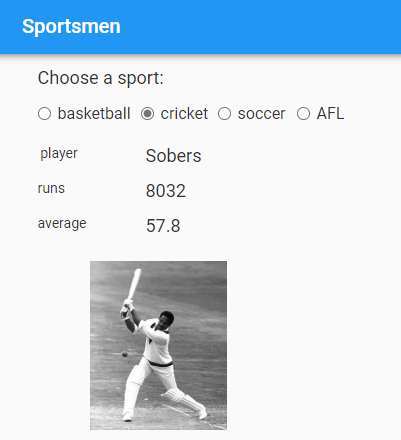
4.2.1. Instructions
Drag and drop a label component onto the column panel.
In the properties panel: name section, set the name to instructions.
In the properties panel: text section, set the text to text below.
In the properties panel: text section, set the font_size to 18.
Press a sport option button to show a famous player.
4.2.3. Information type
Place 3 label fields in a vertical line at the left below the first radio button.
Name the label fields: “player_label”, “score_label” and “average_label”.
Resize them to a width of 108 using the container properties width property.
4.2.4. Information content
Place 3 label fields in a vertical line at the left below the second radio button.
Name the label fields: “player”, “score” and “average”.
Resize them to a width of 295 using the container properties width property.
4.2.5. Images
Place 4 image objects below the other fields, 1 at a time.
Name the images one at a time: “img_basketball”, “img_cricket”, “img_soccer”, “img_AFL”.
Click the current image that is being added. In the properties panel, click the black up arrow to the right of the source property field to Upload an image from the laptop.
Add the 4 images across the screen, overlapping somewhat so they are roughly in line with their radio button.




The images should have heights of about 200 and widths around 130 to 140. These can be set in the properties panel.
Hide the images by unchecking the visible checkbox for each image using the properties appearance section.
4.3. Code
Add content info via a nested dictioary.
For basketball: player = Bryant; points = 33643; goals per game= 25.0
For cricket: player = Sobers; runs = 8032; average= 57.8
For Soccer: player = Pele; goals = 775; goals_per_game = 0.92
For AFL: player = Locket; goals = 1360; goals_per_game = 4.84
Tasks
Write code for the nested dictionary.
Write code for the nested dictionary.
sportsmen_dict = {
"cricket": {
"player": "Sobers",
"score_label": "runs",
"score": "8032",
"average_label": "average",
"average": "57.8",
"image_filename": "Sobers.png",
},
"AFL": {
"player": "Locket",
"score_label": "goals",
"score": "1360",
"average_label": "goals per game",
"average": "4.84",
"image_filename": "Locket.png",
},
"soccer": {
"player": "Pele",
"score_label": "goals",
"score": "775",
"average_label": "goals per game",
"average": "0.92",
"image_filename": "Pele.png",
},
"basketball": {
"player": "Bryant",
"score_label": "points ",
"score": "33643",
"average_label": "goals per game",
"average": "25.0",
"image_filename": "Bryant.png",
},
}
4.5. Code
Use code to pick out parts of the nested dictionary.
Tasks
Write code for each radio button click event.
Write a place_info method that puts text into the 6 label fields and shows the image for the chosen sport.
Write a show_sport_image method that shows the image for the chosen sport, after first hiding all 4 images.
Write code for each radio button click event.
def basketball_clicked(self, **event_args):
choice = 'basketball'
self.place_info(choice)
Write a place_info method that puts text into the 6 label fields and shows the image for that sport.
def place_info(self, choice):
self.player_label.text = 'player'
self.player.text = self.sportsmen_dict[choice]['player']
self.score_label.text = self.sportsmen_dict[choice]['score_label']
self.score.text = self.sportsmen_dict[choice]['score']
self.average_label.text = self.sportsmen_dict[choice]['average_label']
self.average.text = self.sportsmen_dict[choice]['average']
self.show_sport_image(choice)
Write a show_sport_image method that shows the image for the chosen sport, after first hiding all 4 images.
def show_sport_image(self, choice):
self.img_afl.visible = False
self.img_basketball.visible = False
self.img_soccer.visible = False
self.img_cricket.visible = False
if choice == 'AFL':
self.img_afl.visible = True
elif choice == 'basketball':
self.img_basketball.visible = True
elif choice == 'soccer':
self.img_soccer.visible = True
elif choice == 'cricket':
self.img_cricket.visible = True
4.6. Final Code
The final code is shown below.
from ._anvil_designer import Form1Template
from anvil import *
import anvil.tables as tables
import anvil.tables.query as q
from anvil.tables import app_tables
import anvil.image
class Form1(Form1Template):
def __init__(self, **properties):
# Set Form properties and Data Bindings.
self.init_components(**properties)
sportsmen_dict = {
"cricket": {
"player": "Sobers",
"score_label": "runs",
"score": "8032",
"average_label": "average",
"average": "57.8",
"image_filename": "Sobers.png",
},
"AFL": {
"player": "Locket",
"score_label": "goals",
"score": "1360",
"average_label": "goals per game",
"average": "4.84",
"image_filename": "Locket.png",
},
"soccer": {
"player": "Pele",
"score_label": "goals",
"score": "775",
"average_label": "goals per game",
"average": "0.92",
"image_filename": "Pele.png",
},
"basketball": {
"player": "Bryant",
"score_label": "points ",
"score": "33643",
"average_label": "goals per game",
"average": "25.0",
"image_filename": "Bryant.png",
},
}
def place_info(self, choice):
# player = self.sportsmen_dict[choice]['player']
# player_img = self.sportsmen_dict[choice]['image_filename']
self.player_label.text = 'player'
self.player.text = self.sportsmen_dict[choice]['player']
self.score_label.text = self.sportsmen_dict[choice]['score_label']
self.score.text = self.sportsmen_dict[choice]['score']
self.average_label.text = self.sportsmen_dict[choice]['average_label']
self.average.text = self.sportsmen_dict[choice]['average']
self.show_sport_image(choice)
def show_sport_image(self, choice):
self.img_afl.visible = False
self.img_basketball.visible = False
self.img_soccer.visible = False
self.img_cricket.visible = False
if choice == 'AFL':
self.img_afl.visible = True
elif choice == 'basketball':
self.img_basketball.visible = True
elif choice == 'soccer':
self.img_soccer.visible = True
elif choice == 'cricket':
self.img_cricket.visible = True
def AFL_clicked(self, **event_args):
choice = 'AFL'
self.place_info(choice)
def soccer_clicked(self, **event_args):
choice = 'soccer'
self.place_info(choice)
def cricket_clicked(self, **event_args):
choice = 'cricket'
self.place_info(choice)
def basketball_clicked(self, **event_args):
choice = 'basketball'
self.place_info(choice)
Tasks
Add a fifth sport. e.g. tennis.